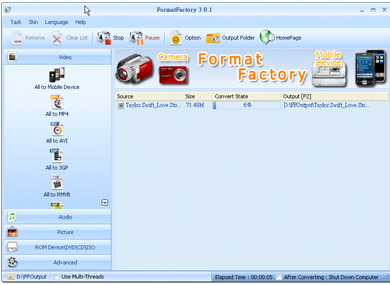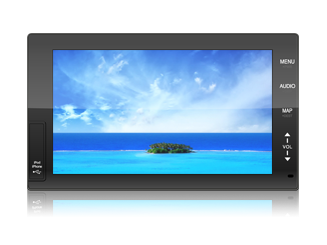Download
Note:
If your videos can play smoothly, you do not have to perform the following conversions. The following conversions are only required for videos in special formats or with resolution higher than that supported by the unit. You should refer to the following sections to solve your problems only when the videos do not play smoothly.
Preface:
There are so many video and audio formats popular on the Internet that you may encounter problems with incompatible formats, for example, files cannot be played or do not play smoothly when you play variety of video and audio files. The following sections describe how to use your PC and Internet resources to convert the format of the file you have into one compatible with the unit and its 7” high HD monitor and get the beset playing quality
Download and installation:
Download the free video and audio conversion software “Format Factory.” Format Factory is free software featuring an interface available in 50 languages, capable of converting several popular video and audio file formats.
- GO to http://www.pcfreetime.com/ to download the latest version of “Format Factory.”
- Open the downloaded FFSetupxxx.rar Factory.”
-
Run FFSetupxx.exe extracted from the compress file and the following figure will appear. Press [Install] to start Setup.

-
The screen shows the installation is in progress:
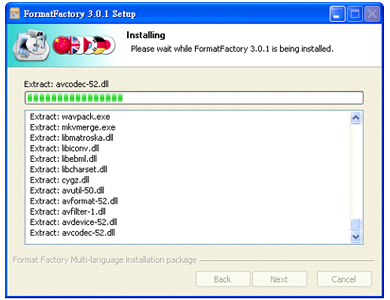
-
After installation is complete, and then press[Finish].
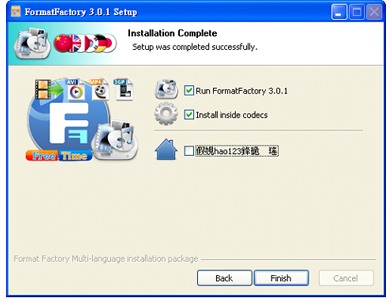
How to convert video and audio files:
- Start Format Factory.
-
Select “All to AVI” at the top left and the following figure appears.
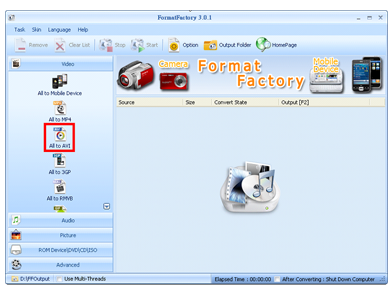
-
Press “Output Settings” button and the following figure appears
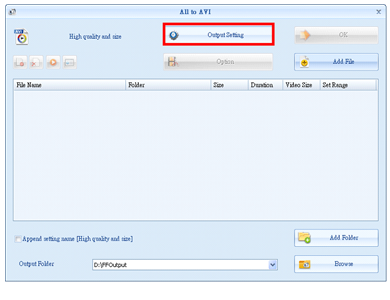
-
Change [Video Encode] to MPEG2 and [Video Size] to 720×480..
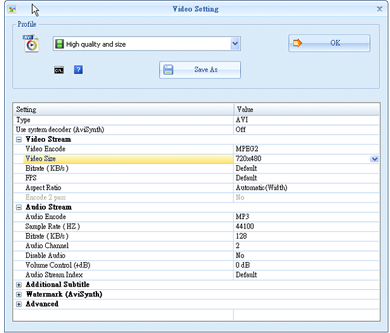
P.S.: If you do not want to change these two settings each time you make conversions, press [Save As] to save the current settings.
-
Finally press [OK] and the following figure appears..
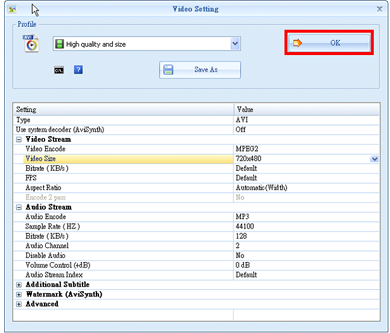
-
Click [Add File] to add the converted files to the converted file list.
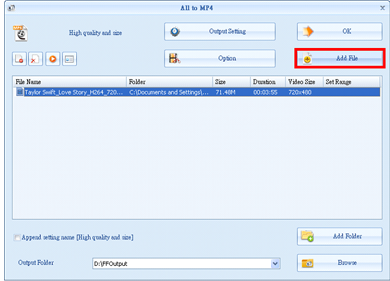
-
Press OK to return to the main screen.
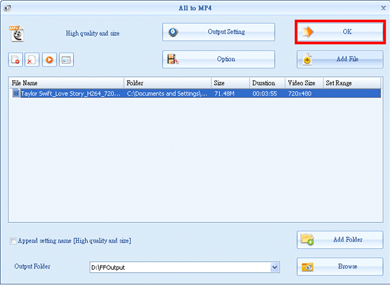
-
Press [Start] to start conversion.
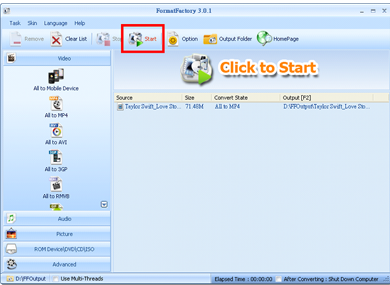
-
The screen shows the conversions is in