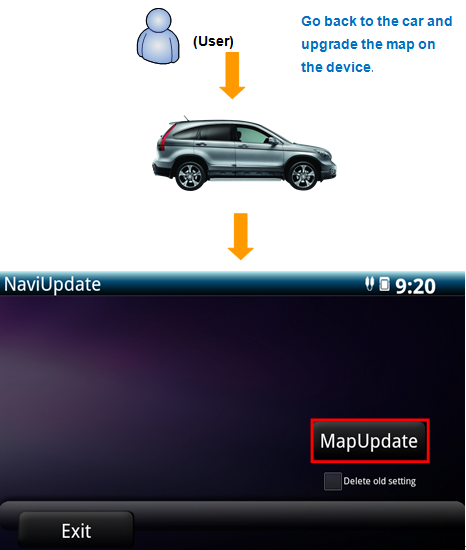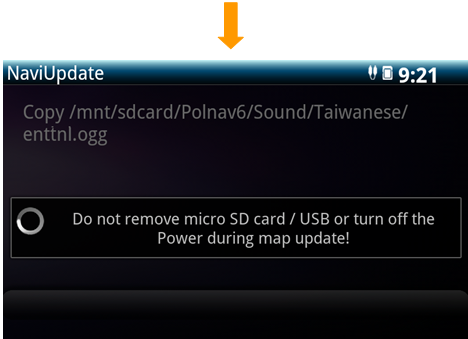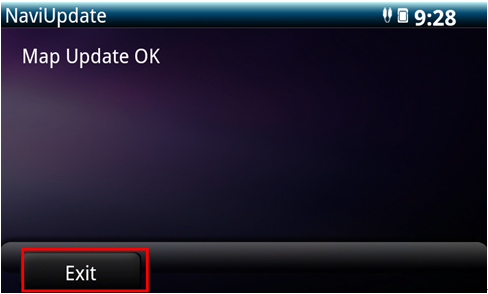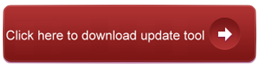Out of Warranty Map Update
Out of warranty refers to Hyundai Car Navigator has been used for over 1 year after purchasing. For out of warranty map update, user needs to pay online to get the update license key, please download update tools from below links and follow the step instructions to complete payment and upgrade process.
Update Tool download link:
Prepare tools before map update
- Empty Micro SD card or USB (>2G) X1
- PC or laptop with network connection X1
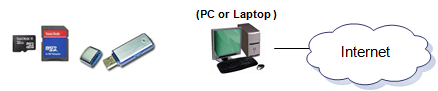
1. Installation of update tool
Step1 Download a map update PC tool from the website
1. Connect to the website to download upgrade tool.
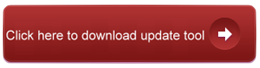
Step2 Run Papaya4_Setup.exe to install Papaya4
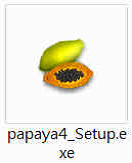
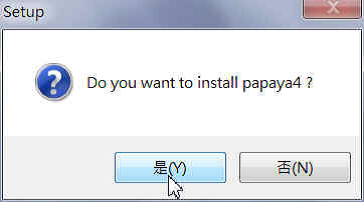
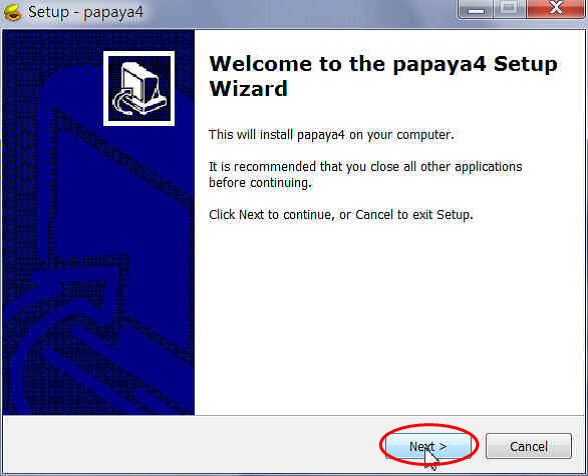
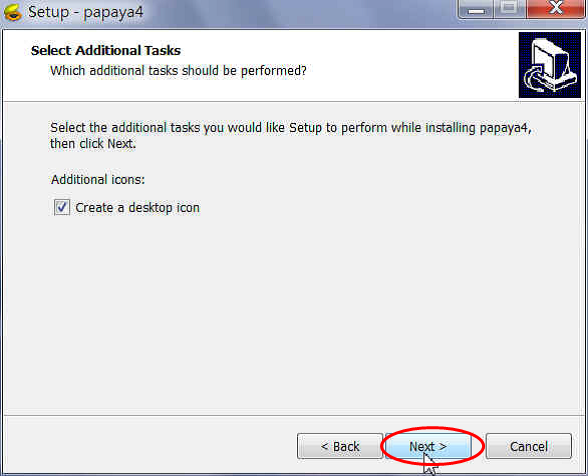
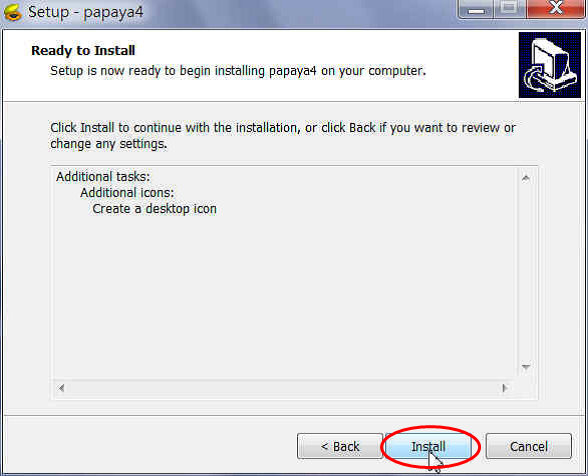
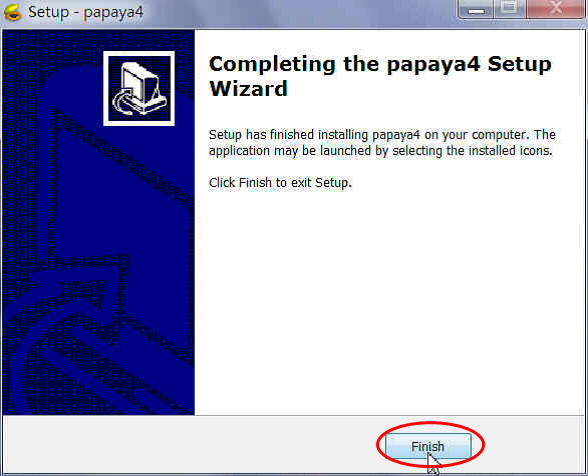
Notice:If there is no Microsoft .Net Framewrk in your computer, papaya4 will install it automatically.
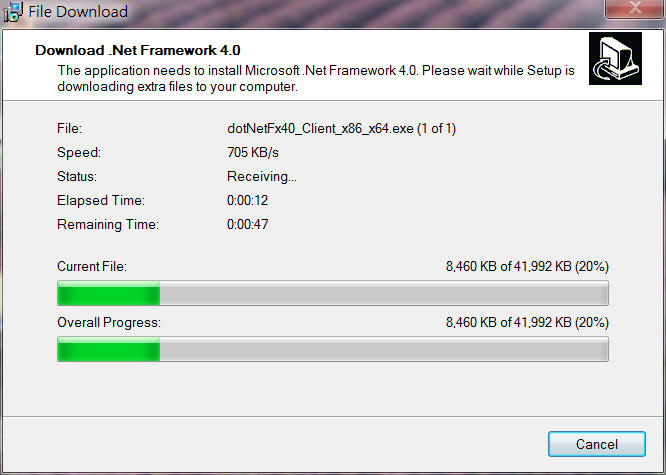
2. Map update process
Step1 Make the SD card/USB as an update fixture
- Click the papaya4 launch icon to start the upgrade tool. You will go into the welcome page as below,click [Start] to continue.
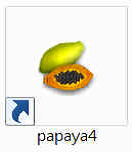

2.Insert the SD card to the PC and click [Browse] to select it
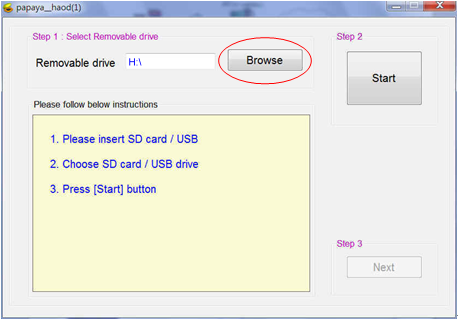
3.Click [Start] to check the SD card/USB’s contents as well as upgrade the map
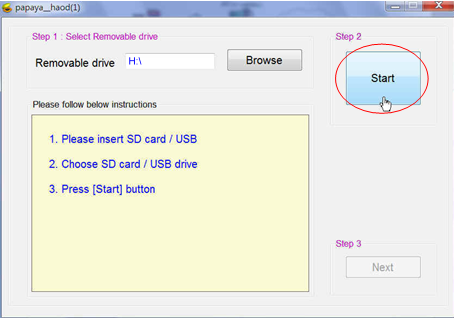
4.The SD card/USB now is an update fixture.
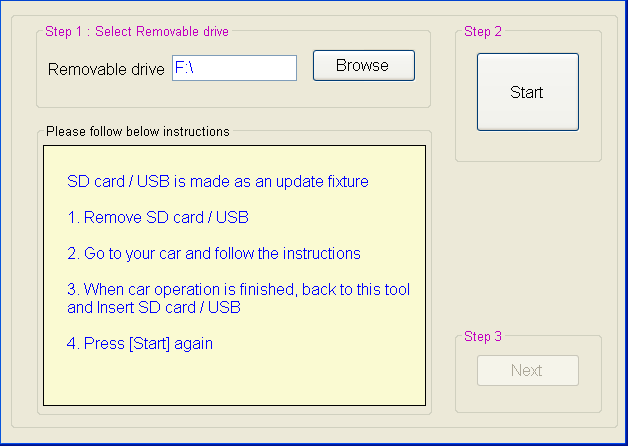
5. Remove SD card/USB and go back to the car to gather the device information.
Step2 Get the device info (from the car)
1. Please remove the SD card/USB and go back to the car. Insert the SD card/USB to the Car device and collect device info.
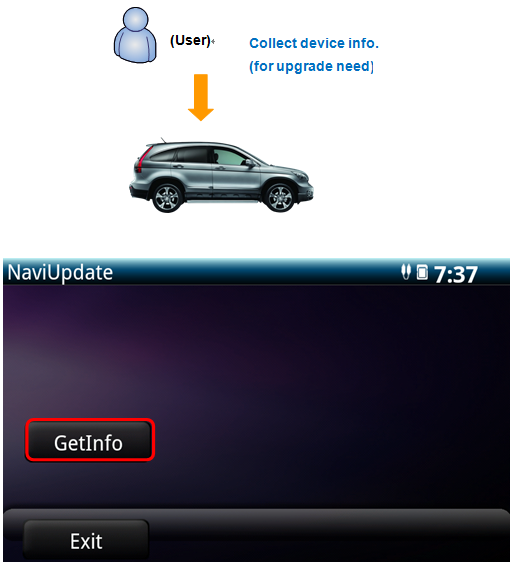
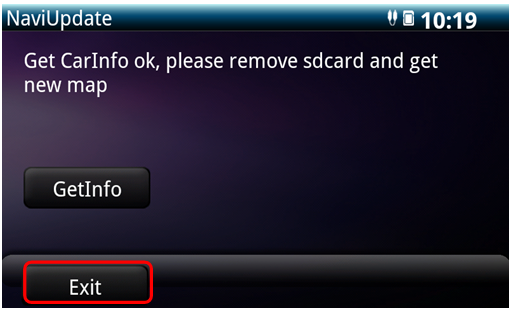
2.After collecting the device info, remove the SD card/USB from the Car device and go back to the PC.
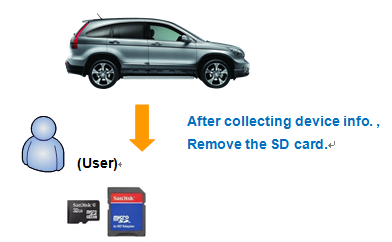
Step3 Start map update (on the pc)
1.Launch the PC tool – papaya4 and click [Start] to continue.
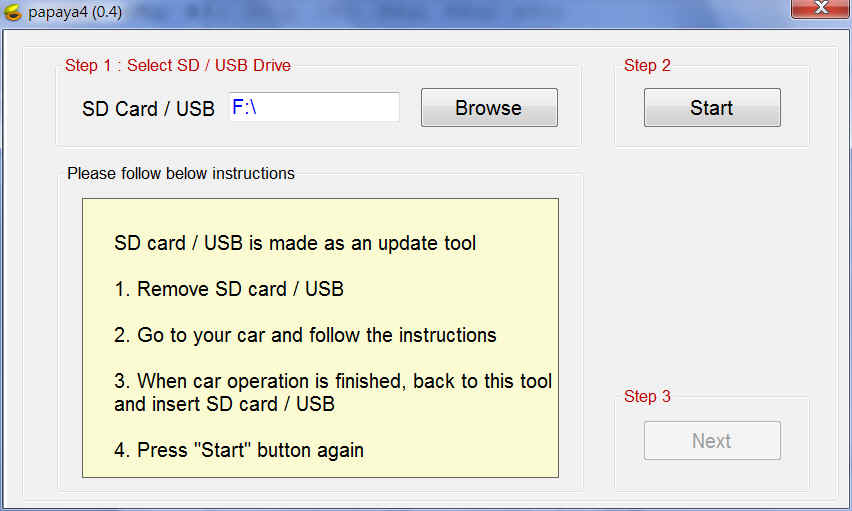
2.Click [Next] to continue.
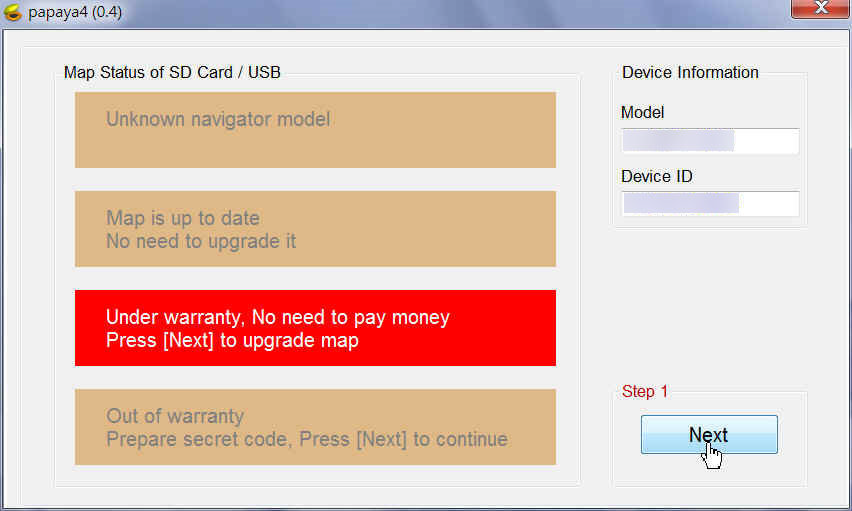
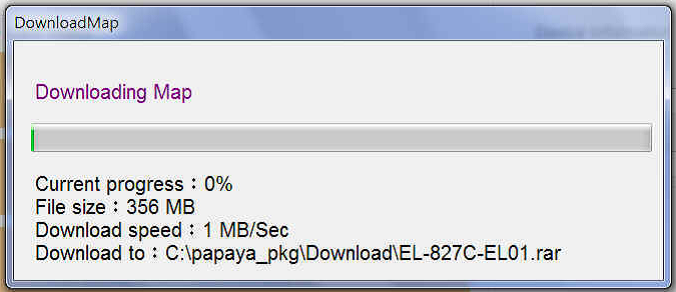
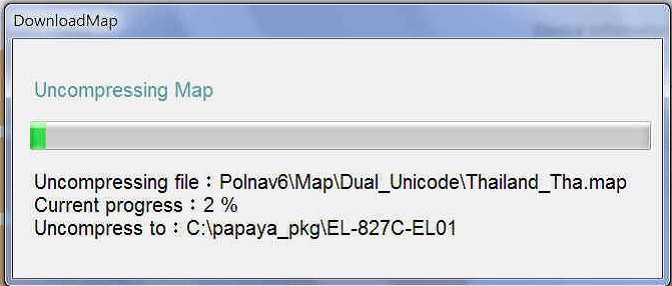
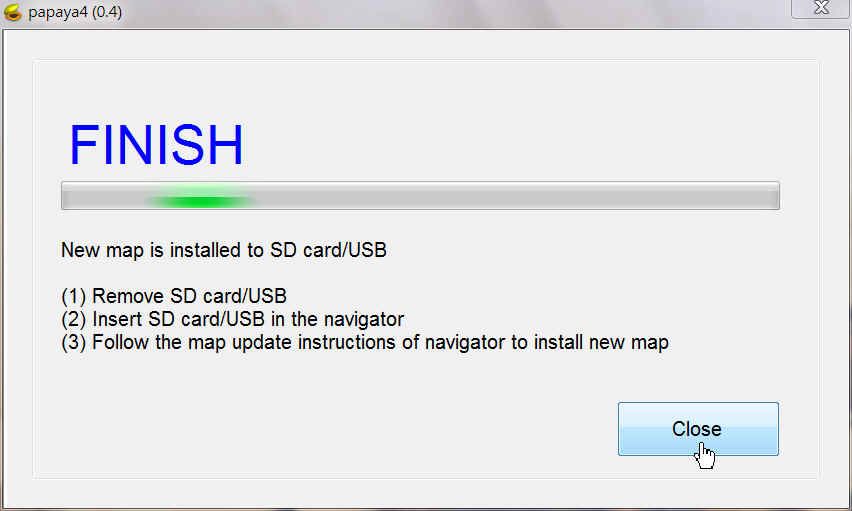
3.Upgrade Map (Within Warranty)
If the map is out‐of‐date, the Papaya4 will show the following screen, please click [Next] to upgrade the map.
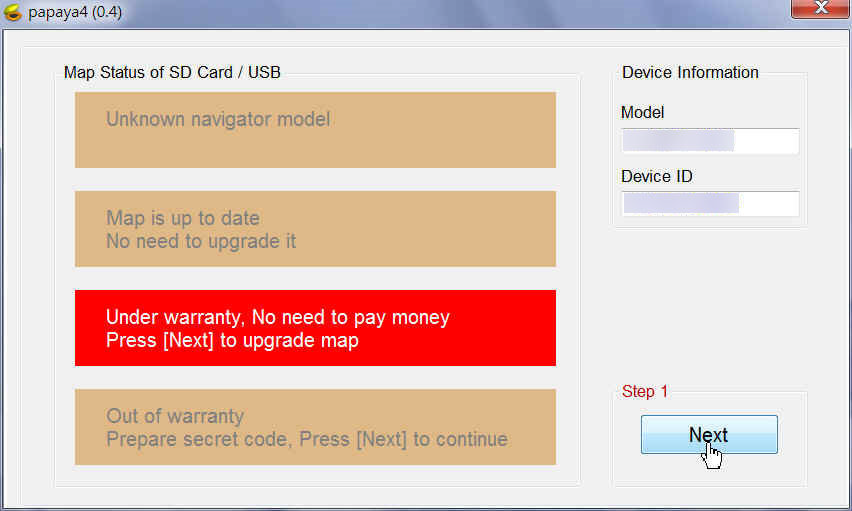
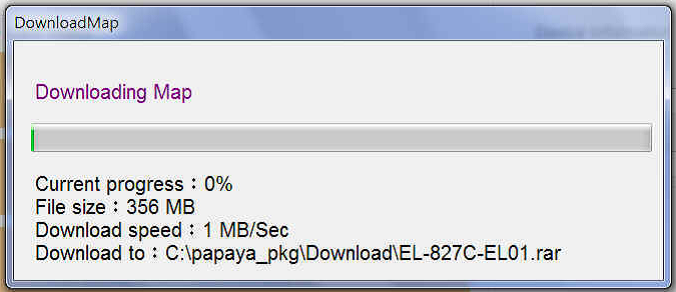
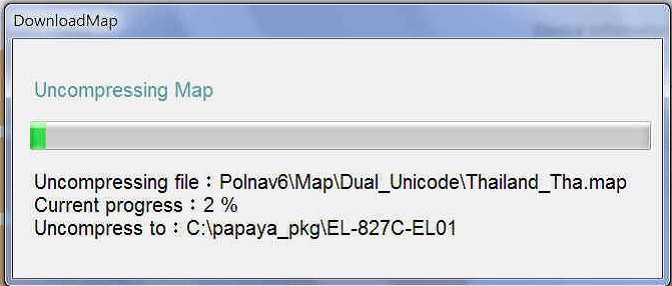
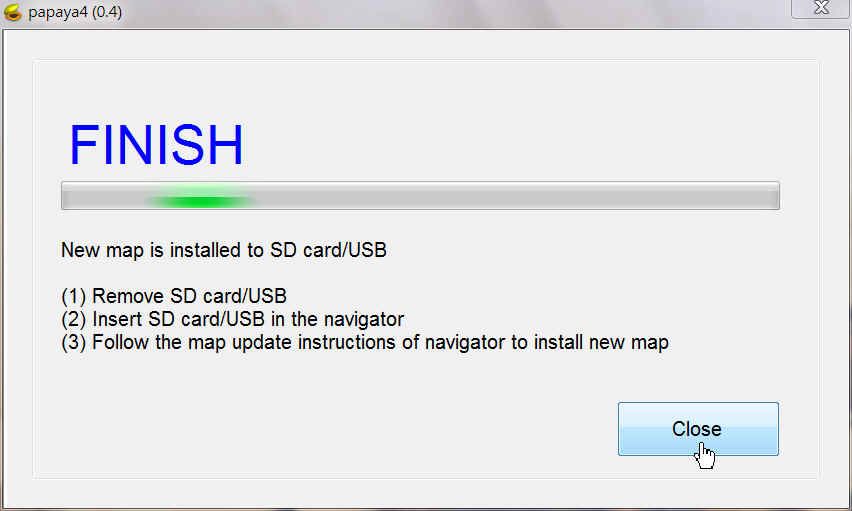
4. Upgrade Map and license (Out of warranty)
If the license is out-of-date, user should buy a new license and enter the secret code to get a new license.
4‐1 Click [Next] to download new map.

4‐2 Click [Buy Online] to process download new map.
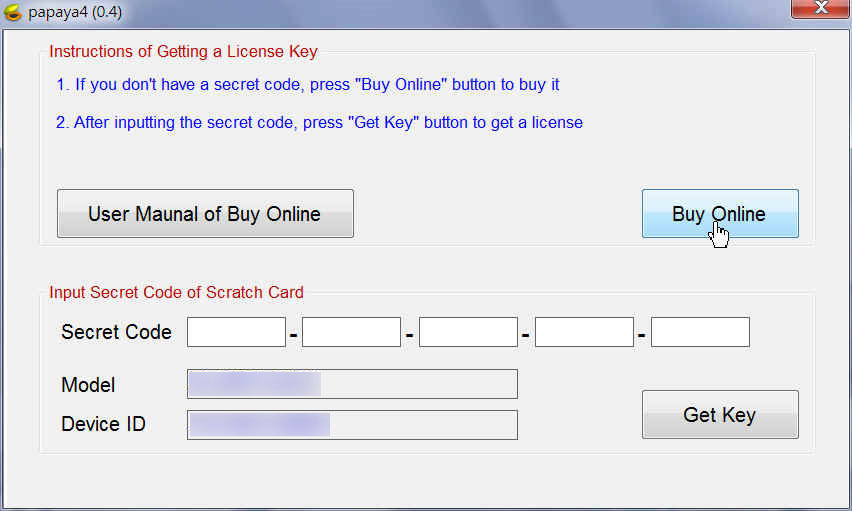
4‐3 Enter your email address, then click [Buy Online] again to continue purchase process.
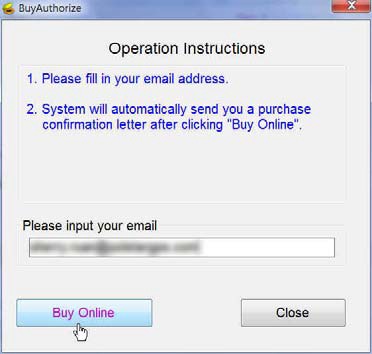
4‐4 Open your Email and Click then URL to activate the purchasing process.
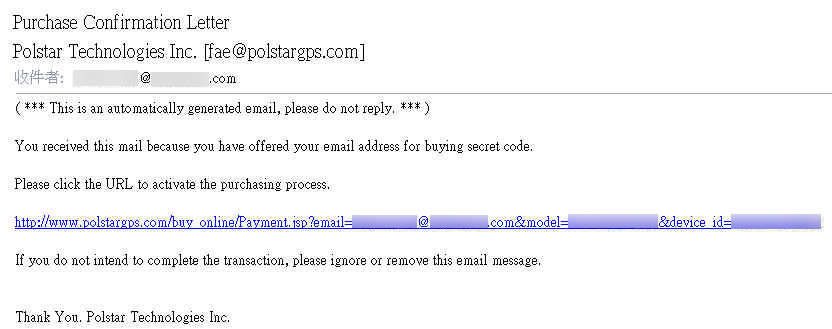
4‐5 Please confirm the purchase contents and click [Confirm] .
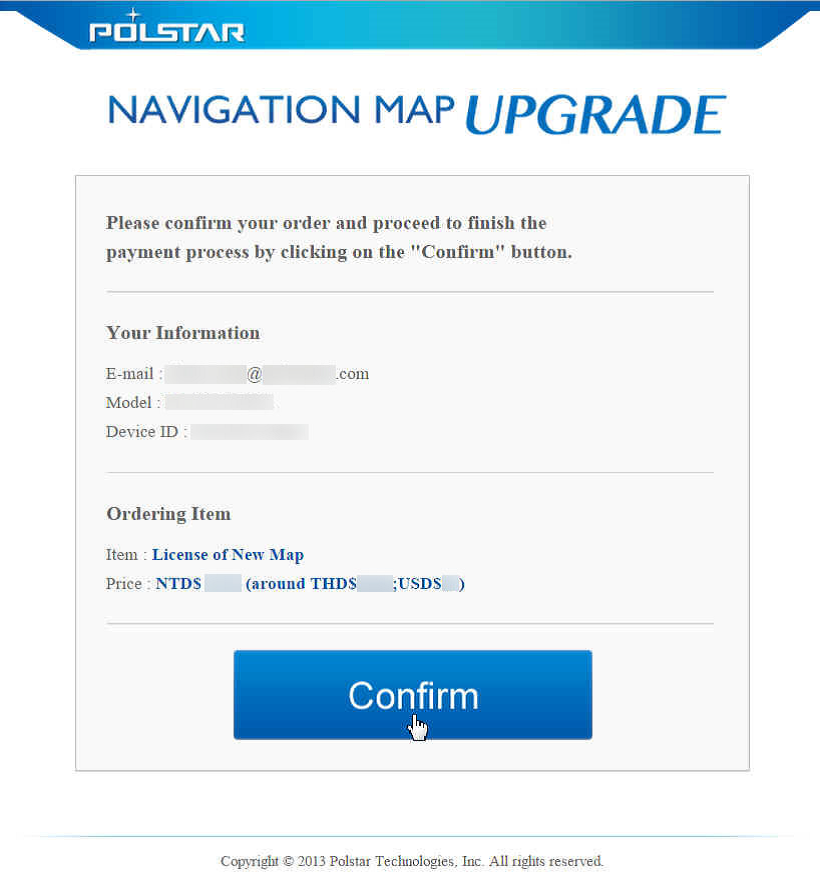
4‐6 Enter Credit card number, and then click [SEND]. (We only accept Visa, Master and JCB card.)
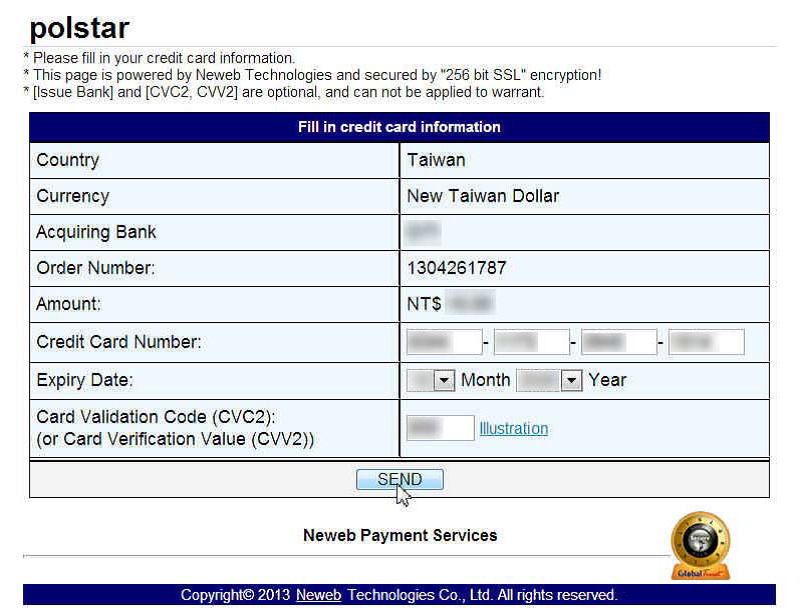
4‐7 The web is obtaining authorization now … it may take some time. Do not click ‘Back’ or ‘Refresh’ button.
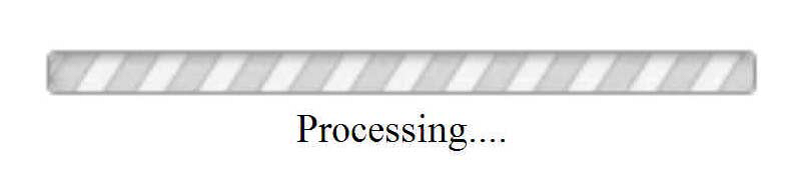
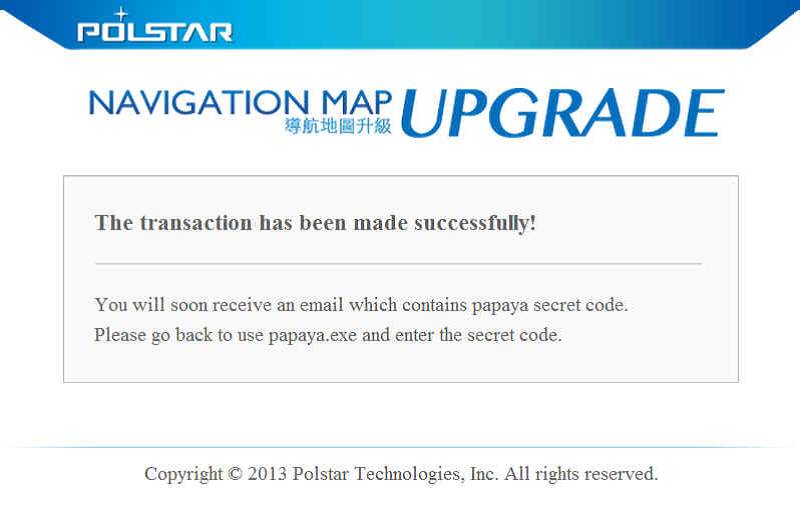
4‐8 Check the Email with Secret Code (20 characters).
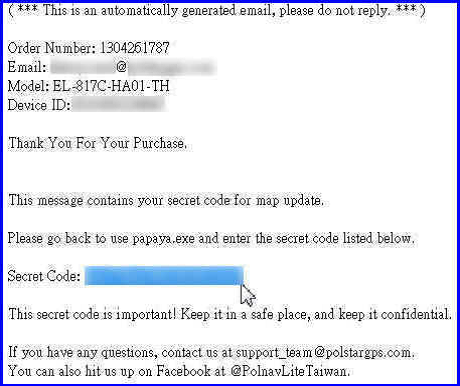
4‐9 Enter the Secret Code (20 characters). And then click [Get Key].
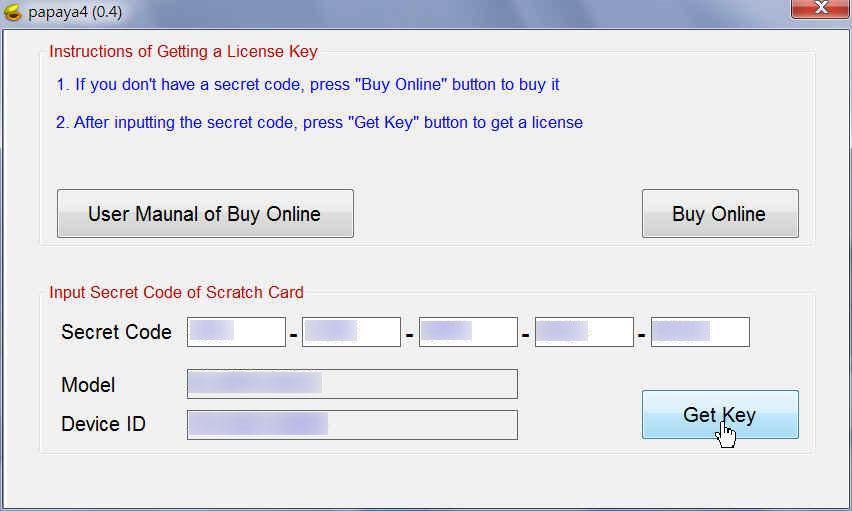
Note:The secret code contains 20 characters, including numbers and alphabets.
4‐10 Get key Success. Click [Confirm] to continue the map upgrade process.
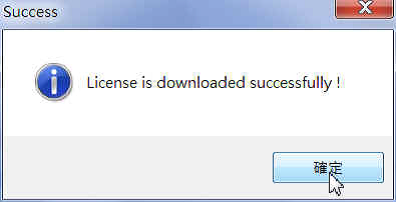
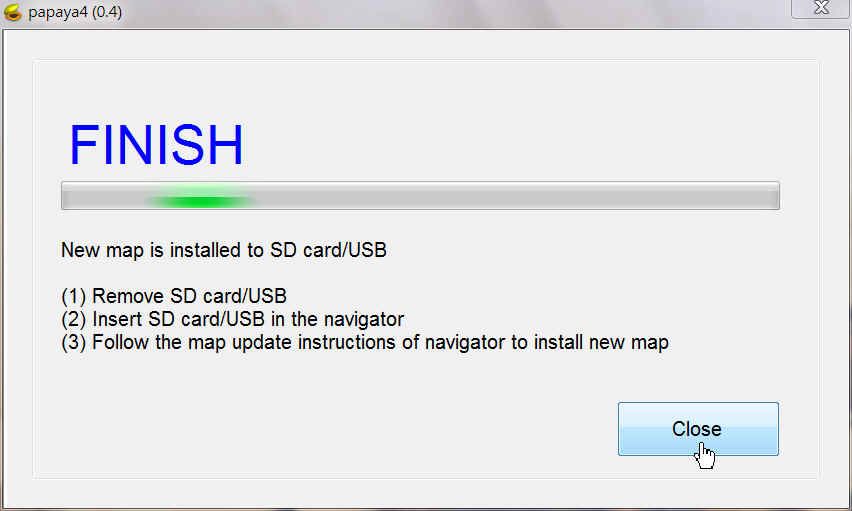
Step4 Upgrade the map on the car