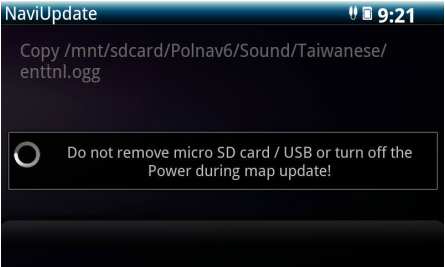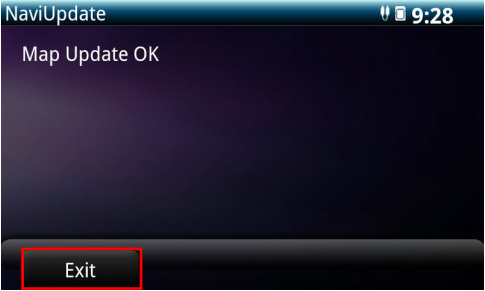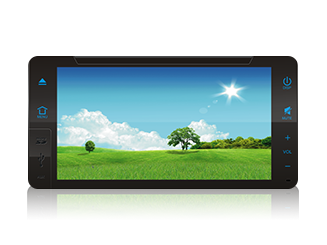Out of Warranty Map Update
Out of warranty refers to Toyota Car Navigator has been used for over 1 year after purchasing. For out of warranty map update, user needs to pay online to get the update license key, please download update tools from below links and follow the step instructions to complete payment and upgrade process.
Update Tool download link:
1. Prepare tools before map update
- Empty Micro SD card or USB (>2G) X1
- PC or laptop with network connection X1
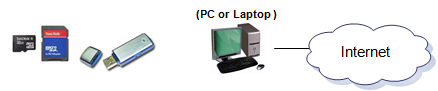
2. Installation of update tool
Step1 Download a map update PC tool from the website
1. Connect to the website to download upgrade tool.
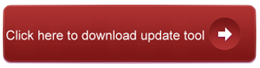
Step2 Run Papaya_tam_Setup.exe to install papaya_tam
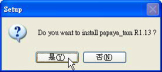

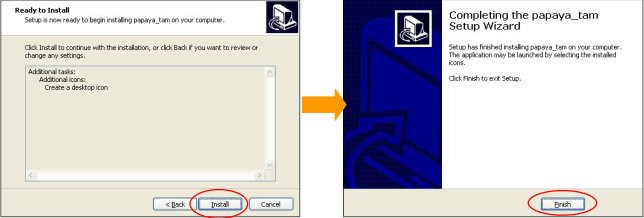
Notice:If there is no Microsoft .Net Framework in your computer, papaya_tam will install it automatically.
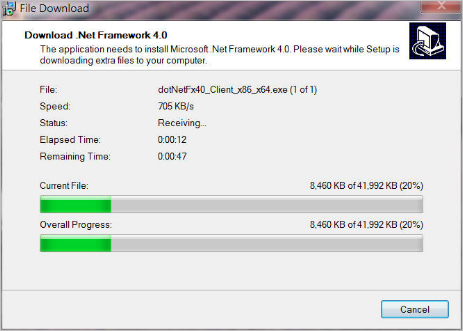
3. Map update process
Step1 Make the SD card as an update fixture
1. Click the papaya_tam launch icon to start the upgrade tool. You will go into the welcome page as below, click [Start] to continue.

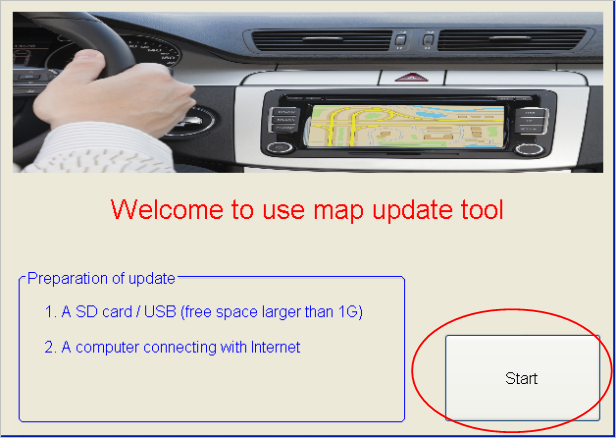
2. Insert the SD card to the PC and click [Browse] to select it.
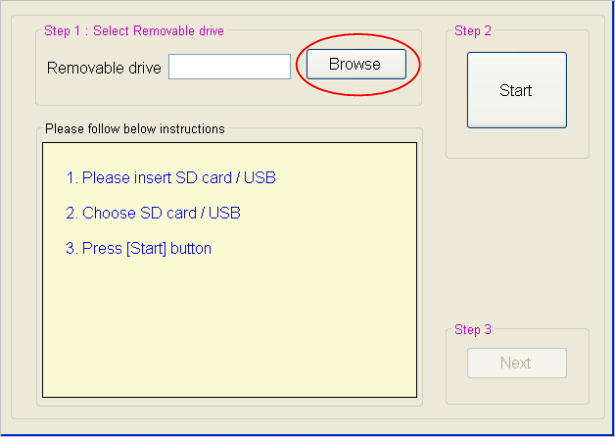
3. Click [Start] to check the SD card’s contents as well as upgrade the map.
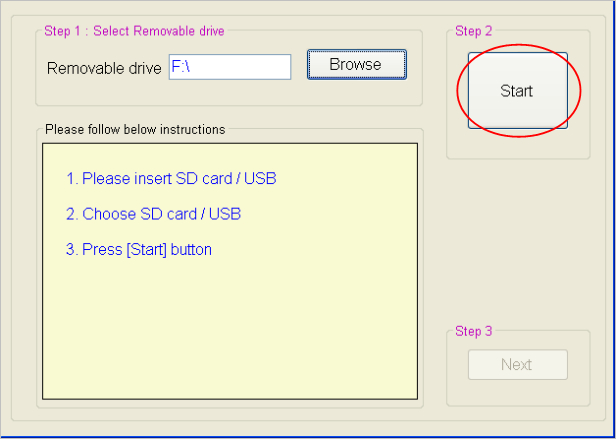
4. The SD card now is an update fixture.
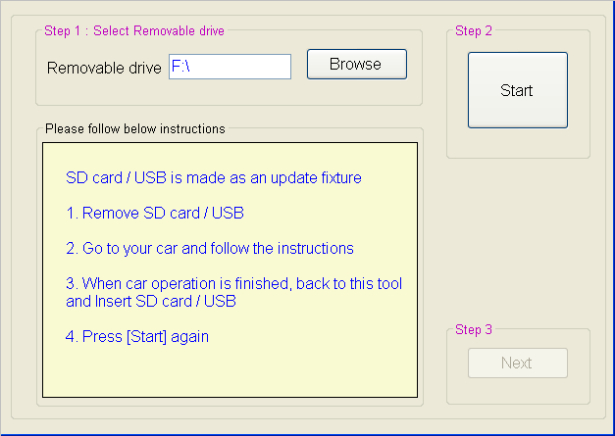
Step2 Get the device info (from the car)
Please remove the SD card and go back to the car. Insert the SD card to the Car device and collect device info.
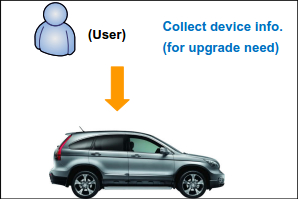
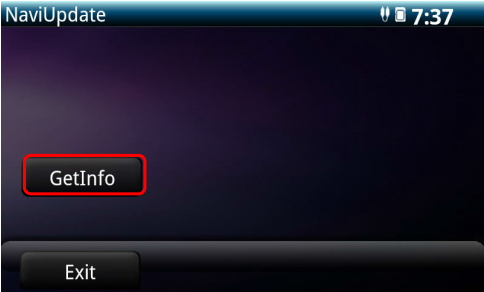
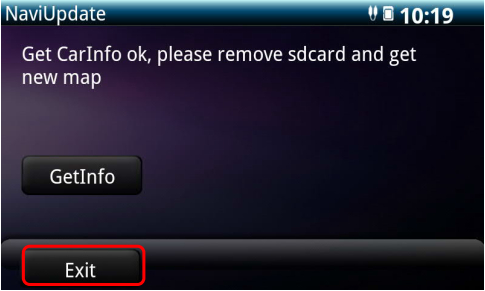
After collecting the device info, remove the SD card from the Car device and go back to the PC.
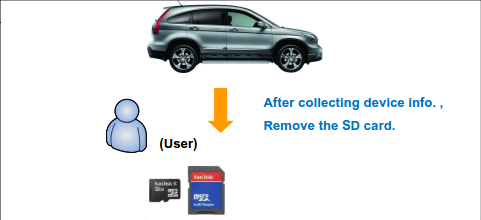
Step3 Start map update (on the pc)
1. Launch the PC tool – papaya_tam and click [Start] to continue.
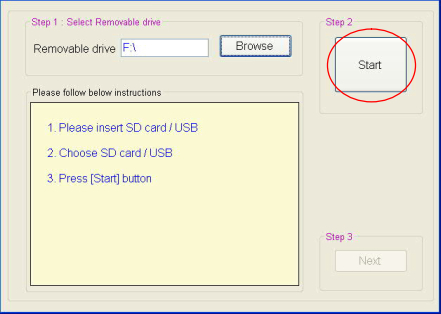
2. Click [Next] to continue.
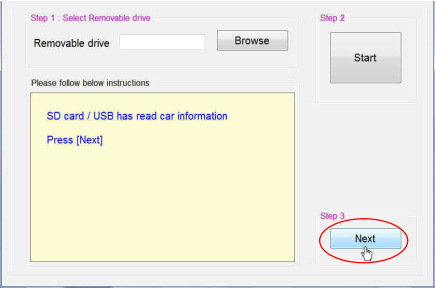
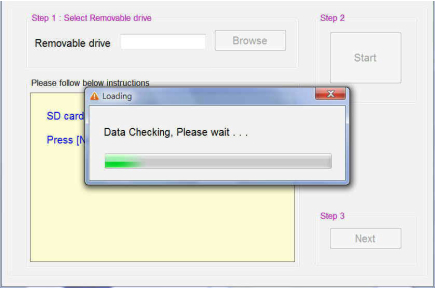
Step4 Buy the Secret code on-line.
If the license is out-of-date, user should buy a new license and enter the secret code to get a new license.
1. Click [Next] to download new map.
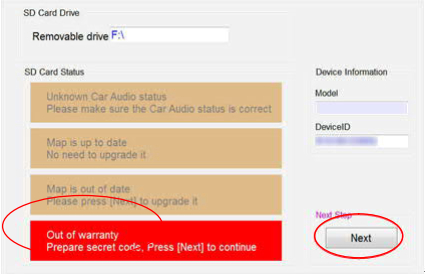
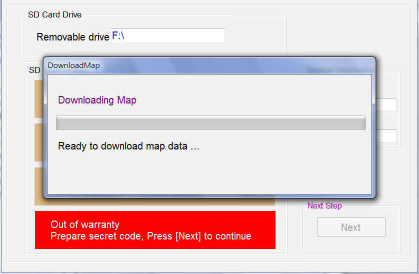
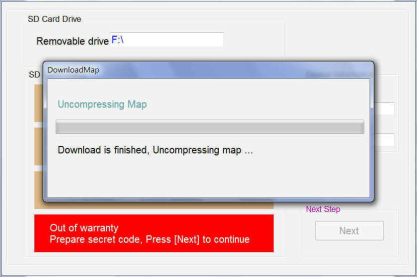
2. Click [Buy Online] to process download new map.
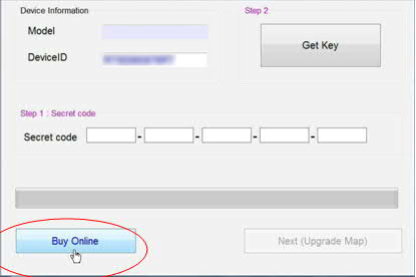
3. Enter Email , then Click [Buy Online] again.
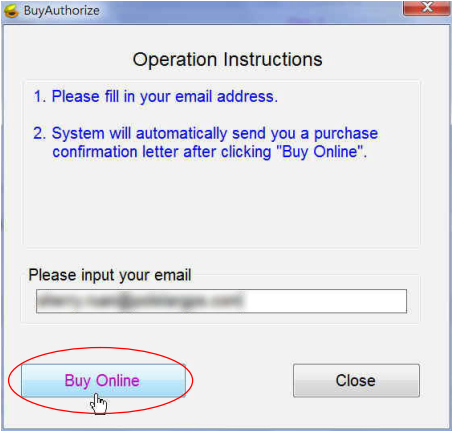
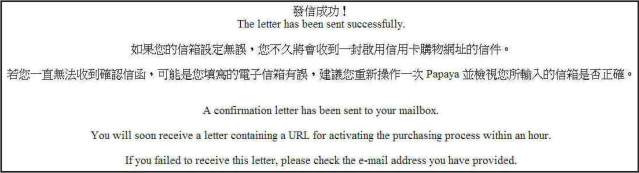
4. Open your Email and Click then URL to activate the purchasing process.
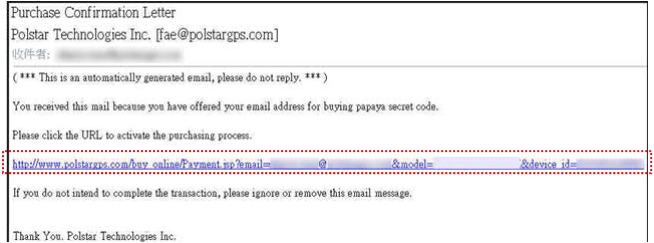
5. Please confirm the purchase contents and click [Confirm] .
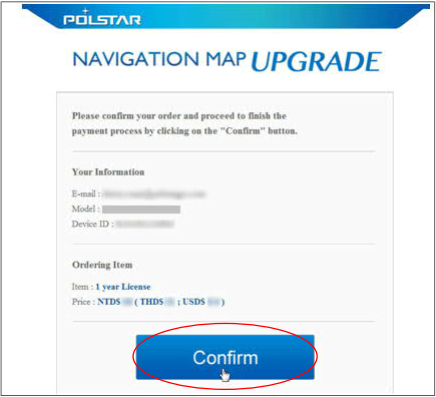
6. Enter Credit card number, then click [SEND].
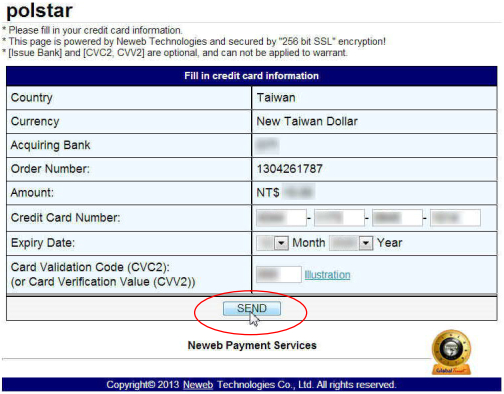
7. The web is obtaining authorization now … it may take some time. Do not click ‘Back’ or ‘Refresh’ button.

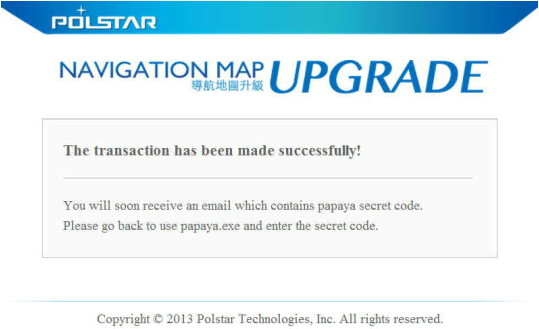
Step5 Get the key
1. You’ll receive an Email with Secret Code (20 characters). Copy the Secret Code.
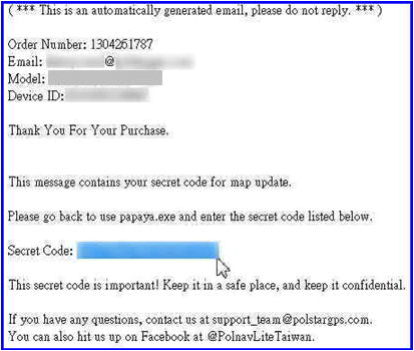
2. Paste the Secret Code (20 characters). Click [Get Key].
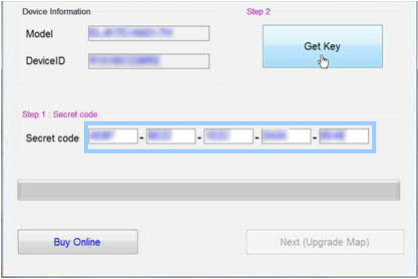
Notice:The secret code contains 20 characters, including numbers and alphabets.
3. Get key Success. Click [Confirm].
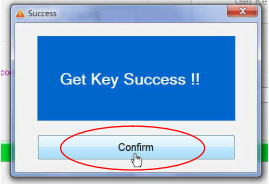
4. Click [Next (Upgrade Map)] . The upgrade will install the map automatically. When seeing Success, please click [Close].
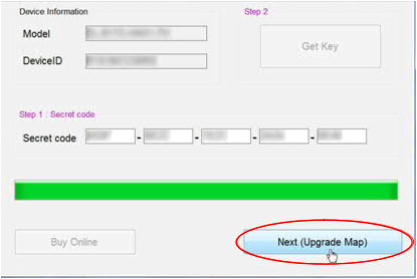
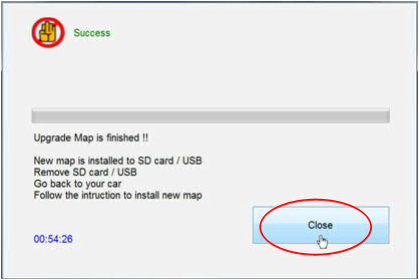
Step6 Upgrade the map on the car

![]()
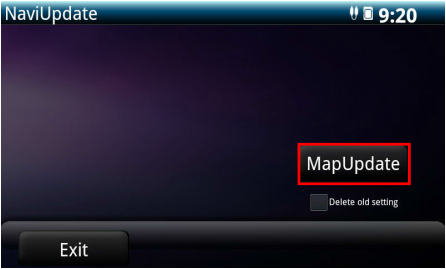
![]()