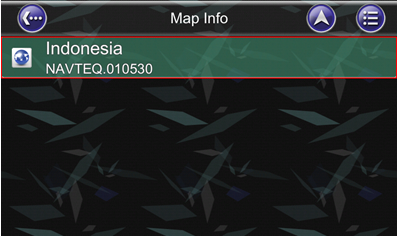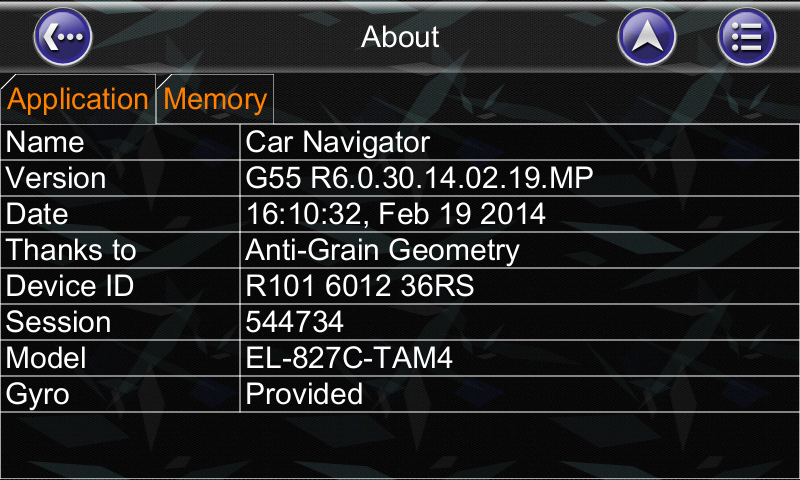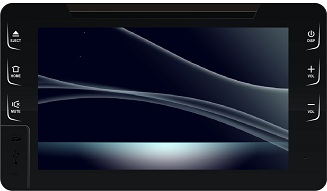- Map Update
TOYOYA provides a few times free map update within one year warranty depends on different models.
Map data is updated in quarters and released at January, April, July and October. Follow steps below to complete free map update.
Free map download link:
Caution : Can't download the latest map data via Audio or Smart Phone.
|
NOTICE: |
|
. To check AVN is still in warranty or not, simply refer to the First Used Day FUD) in about of Information of Toyota Car Navigator .This day plus 1 year is in warranty period, otherwise the warranty will be expired. . For out of warranty (over 1 year after purchasing , please refer to map update information at below weblink: http://service.e-lead.com.tw/toyota/navigation/alphard/map-update/40/out
|
[1] Prepare tools before map update:
Empty Micro SD card / USB device (>2G) X1
PC or laptop with network connection X1
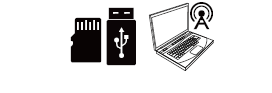
[2] Download the latest map from website:
http://service.e-lead.com.tw/toyota/navigation/alphard/map-update/39/free
[3] Unzip the download map to the Micro SD Card / USB. The content in the Micro SD Card / USB should be as following:
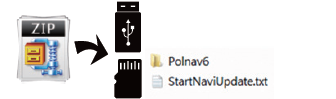
|
NOTICE |
|
If there is no unzip tool in the PC, please download .rar tool from the internet. |
[4] Insert the micro SD Card / USB into the Toyota Car Navigator to start the map upgrade process:
After inserting the map update micro SD/USB, the unit will pop up map update screen automatically.
![free_map_update_03.[1]](/doc/Toyota/827C-TAM2/free_map_update/free_map_update_03.png)
Press the MapUpdate button to start update process.
Select "Delete old setting" and NAVI system will remove previous navigation settings after map update.

After update process started, the new map data will be copied to the unit.
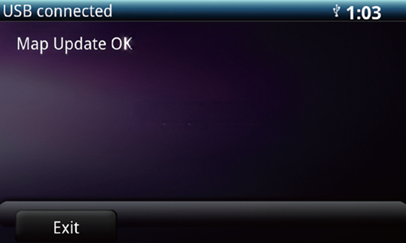
After new map copy process completed, the unit will empty the map data in the micro SD/ USB device.
When update process is completed, the screen will show "Map Update OK."
Press Exit or simply remove the micro SD/USB device to finish all the update process.
[5] Map version check after update:
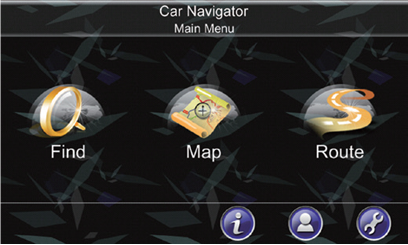
Go NAVI main menu and press Information button.

Press Map button to check map version information.