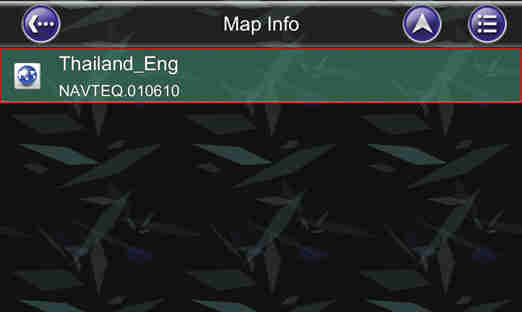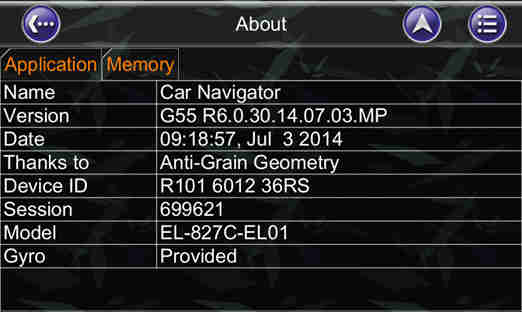Please go to following website to proceed map update process:
http://service.e-lead.com.tw/hyundai/navigation/827C-el01/map-update/list
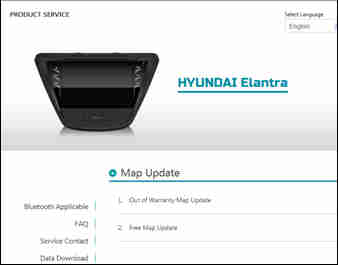
Free Map Update
- Map Update
Hyundai provides a few times free map update within one year warranty depends on different models.
Map data is updated quarter month and released at January, April, July and
October. Follow steps below to complete free map update.
Free map download link :
 Thailand
Thailand
Caution : Can't download the latest map data via Audio or Smart Phone
|
To check Navigation is still in warranty or not, simply refer to the First Used Day (FUD) in About of Information of Hyundai Car Navigator .This day plus 1 year is in warranty, otherwise the warranty is expired. For out of warranty (over 1 year after purchasing , please refer to map update information at below weblink: http://service.e-lead.com.tw/hyundai/navigation/827C-el01/map-update/27/out-of-warranty-map-update |
[1] Prepare tools before map update:
Empty Micro SD card / USB device (>2G) X1
PC or laptop with network connection X1
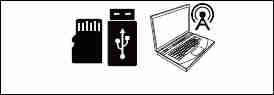
[2] Download the latest map from website:
http://service.e-lead.com.tw/hyundai/navigation/827C-el01/map-update/29/free-map-update
[3] Unzip the download map to the Micro SD Card / USB. The content in the Micro SD Card / USB should be as following:
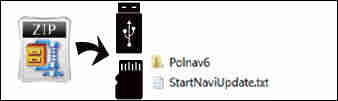
|
NOTICE |
|
If there is no unzip tool in the PC, please download rar tool from the internet. |
[4] Insert the micro SD Card / USB into the Toyota Car Navigator to start the map upgrade process:
After insert the map update micro SD/USB, the unit will pop up map update screen automatically.
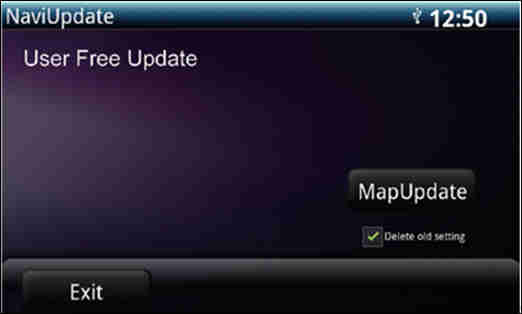
Press the MapUpdate button to start update process.
Select "Delete old setting", NAVI system will remove previous navigation settings after map update.
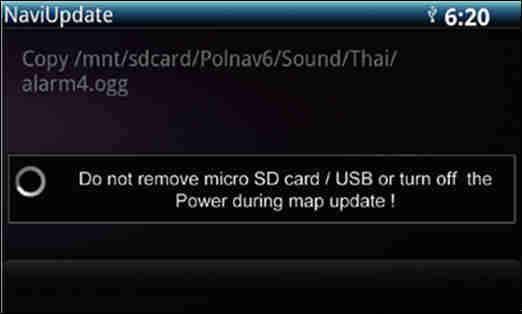
After update process started, the new map data will be copied to the unit.
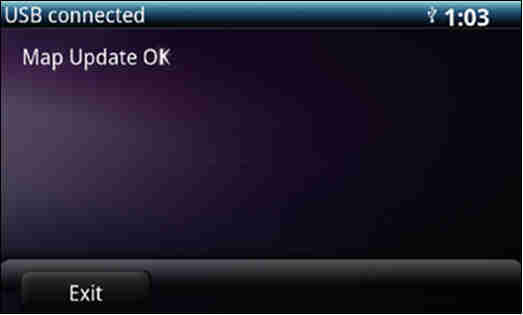
After new map copy process completed, the unit will empty the map data in the micro SD/ USB device.
When update process completed, the screen will show "Map Upate OK".
Press Exit or simply remove the micro SD/USB device to finish all the update process.
[5] Map version check after update:
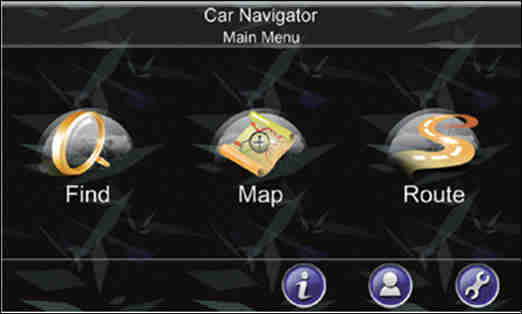
Go NAVI main menu and press Information button
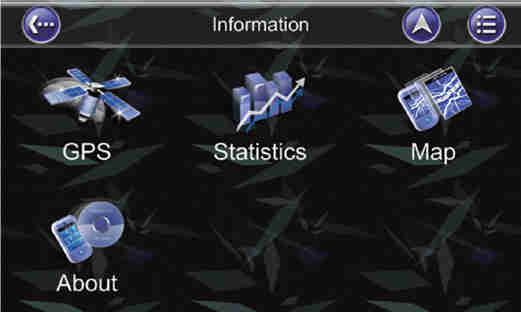
Press Map button to check map version information.